
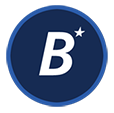 Integrate Authorize.net with FreshBooks
Integrate Authorize.net with FreshBooksDiscover what’s possible for your small business when this cloud accounting app teams up with your payment gateway.
Freshbooks is an accounting application for small businesses. Consultants, agents, contractors and companies of all industries are able to leverage Freshbooks to take the time and energy out of managing payments—and so much more:
Complete reconciliation of your electronic payment processing system and Freshbooks creates a powerful platform for your business. Once integrated, FreshBooks invoices will display a “Pay Online” icon that allows customers to enter their credit card information or banking information (for ACH transactions) directly onto their invoices. Then, through API technology, Freshbooks communicates with Authorize.net to process the payment. The result is then relayed back to the Freshbooks invoice, which will indicate payment confirmation. You can easily accommodate single payments and recurring billing plans with the two. The setup is as simple as having an open account with each application, then enabling Authorize.net in FreshBooks. An important note is making sure your Authorize.net is set up to accept card-not-present payments.

It’s important to note that when you request a new transaction key, you can disable the old transaction key by clicking Disable Old Transaction Key Immediately. This is a good choice if you suspect a fraud attempt involving your old transaction key.
“Modern payment gateways” such as PayPal, Square and Stripe are good options if you’re operating on an extremely small scale since the start-up costs are little to nothing. The transaction rates are higher and the waiting period for payment funds to be deposited into your account is longer than with a “classic payment gateway” like Authorize.net. The more you process, the less financial sense modern payment gateways make for your business.
When you invest in Authorize.net, you can take advantage of extremely affordable rates, perks like next-day funding, fraud prevention tools, and the ability to integrate it right onto your website (or invoice!) to meet your business’s unique needs. The transaction rates are lower, so you quickly make up for the cost of the investment.
To read more about the differences between a modern and classic payment gateway, click here.